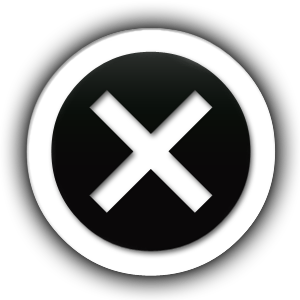Legal Disclosure
We strongly recommend that you follow these few steps procedure before you update Ohio theme, plugins or even WordPress itself.
1Make backups
You should setup backups on a regular basis to avoid any issues while updating and avoid those situations, you’re dealing with the potential loss of all or some of your WordPress site. Updates are always tested on our end but unfortunately we are not able to guarantee that there won’t be any issues with some specific environments. Read more about backing up your site here.
- Hosts Backups
Some WordPress hosting providers such as WordPress.com, Kinsta, etc. provide automatic daily and system generated backups, that can be restored with a single-click. You should check if you have such backups activated and if they are available on your plan. - Backup Plugins
UpdraftPlus is the most popular free WordPress backup plugin. Backup your files and database backups into the cloud directly to Dropbox, Google Drive, Amazon S3 (or compatible), UpdraftVault, Rackspace Cloud, FTP, DreamObjects, Openstack Swift, and email. The paid version also allows you to back up to Microsoft OneDrive, Microsoft Azure, Google Cloud Storage, Backblaze B2, SFTP, SCP, and WebDAV and restore with a single click. - Manual Backups
To manually back up WordPress, you’ll need to download all of your site’s files using FTP and export your database using phpMyAdmin (or an equivalent tool at your host). Read more about manually backing up here.
2Read the Release Notes before updating
We strongly recommend you to read the Release Notes article before making an update to the new version. These may include instructions and information to help you decide if you should update now or wait.
3Test updates on a staging site first
You should setup backups on a regular basis to avoid any issues while updating and avoid those situations, you’re dealing with the potential loss of all or some of your WordPress site. Updates are always tested on our end but unfortunately we are not able to guarantee that there won’t be any issues with some specific environments. Read more about backing up your site here.
- Make a manual backup!
You should also automatically backup your websites on a regular basis to avoid pitfalls. Updates are always tested on our end and by BETA testers but we cannot guarantee that there won’t be issues with some specific environments. Read more about backing up your site here. - Before updating, please read the documentation on the new release
You should also automatically backup your websites on a regular basis to avoid pitfalls. Updates are always tested on our end and by BETA testers but we cannot guarantee that there won’t be issues with some specific environments. Read more about backing up your site here. - Make a manual backup!
You should also automatically backup your websites on a regular basis to avoid pitfalls. Updates are always tested on our end and by BETA testers but we cannot guarantee that there won’t be issues with some specific environments. Read more about backing up your site here.
Common Scenarios and Issues
In most cases to solve any issues, you might have after theme updating, you just have to check if all the required plugins on your server are up to date and activated.
While some issues following updates may be actual code bugs, many more tend to be issues with specific, individual environments (e.g. installs with conflicting plugins or with server settings which prevent the theme from working properly). Occasionally, bugs may be related to specific settings that are not active by default, and are discovered once those settings are turned on in any combinations.
There are a few steps you can take to quickly troubleshoot the problem: